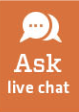Frequently Asked Questions
Note: Beginning with the Fall 2020 semester, the CSU Libraries is supporting online Course Reserve for all classes. This move allows the library to support remote learning and provide safe access to reserve materials for all students.
- How do I find Course Reserve items?
- How do I place an item on Course Reserve?
- How do I get Adobe Acrobat Reader to use with my Course Reserve Items?
- Why don’t I see my courses after logging in?
- What kind of items can be placed on Course Reserve?
- What information do I need to submit something for Course Reserve?
- Can I provide physical items to be placed on Course Reserve?
- Can I place a film or video on Course Reserve?
- Can I submit a photocopied document for Course Reserve?
- Can I put a physical item on shelf reserve?
- Can I re-use items from a previous semester?
- What are the copyright restrictions for Course Reserve items?
- Who can view Course Reserve Items?
- Can my Teaching Assistant or co-instructor have access to Course Reserve items?
- How long does it take before Course Reserve items are available online?
- How can I link Course Reserve to Canvas?
How do I find Course Reserve items?
To find your Course Reserve materials, log in to Course Reserve with your CSU NetID and password. Locate your course(s) in the Main Menu, click on View Course to see the individual readings, then click on View Item.
How do I place an item on Course Reserve?
Instructors can put items on Reserve by logging on to Course Reserve.
- Locate and open your upcoming or current course
- Select Add Reserve Items from the options on the left
- Fill out the appropriate forms for the items you want to add, supplying as much information as possible
If you do not see any of your courses when preparing for an upcoming semester, please contact us.
How do I get Adobe Acrobat Reader to use with my Course Reserve Items?
Viewing and printing E-Reserve items requires Adobe Acrobat Reader.
Download Adobe Acrobat Reader
Help with Adobe Acrobat Reader
Why don’t I see my courses after logging in?
Students will not see any courses or corresponding Reserve material until the first day of classes in any given semester. Per copyright rule, items can only be accessible for the duration of a semester—first day of classes through finals week. If classes are in session and you are unable to locate a current course on Course Reserve, please contact us.
Instructors can contact us to request an extension for any course in the event of a student incomplete.
What kind of items can be placed on Course Reserve?
Instructors can place a variety of materials on Course Reserve, including journal and magazine articles, book chapters, videos and films, quiz and homework answers, or examples of assignments or papers. The CSU Libraries now supports online Course Reserve for all items and all classes. This move allows the library to support remote learning and provide safe access to reserve materials for all students.
What information do I need to submit something for Course Reserve?
The online Course Reserve form requires instructors to provide certain citation information such as title, author, pages, and date of publication when making a request. The more information you provide, the faster and more accurately the materials can be made available.
Can I provide physical items to be placed on Course Reserve?
Yes. There is no Shelf Reserve option, but you can provide materials for us to scan—simply indicate this on the online form you fill out. This includes full-text scans of books. Please only supply a personal copy if it is unmarked. We cannot make accessible documents from copies that are annotated in any way.
Can I submit a photocopied document for Course Reserve?
Yes. If you provide a photocopied item, you must include the title and copyright pages of the book or journal issue. To help maintain image quality, please submit single-sided copies and do not staple pages together. Library staff reserve the right to obtain and post a higher-quality version of the item if the material provided to us does not fit these requirements.
Can I put a physical item on shelf reserve?
No–we no longer have a Shelf Reserve option. CSU Libraries now supports digital items only on Course Reserve. This allows the Library to better support remote learning and provide equitable access to Reserve material for all students.
Can I place a film or video on Course Reserve?
Yes. We will either digitize hard copies of videos or find a licensable streaming option for access. Please allow 2 weeks for videos to be fully processed and made available.
Can I re-use items from a previous semester?
Yes. All Course Reserve items are archived for future use. To re-use an item from a previous semester, follow these steps:
- Log in to Course Reserve and find and open your Upcoming or Current course
- Under “Instructor Tools” on the left toolbar, select “Add Reserve Items”
- You can add new material using the icons at the top of the screen (book, chapter, journal article, etc.) Below the icons you’ll see an option to import items from a previous course.
- Find the appropriate course and select “Import Items”
- The resulting list will include all Course Reserve items from that course; uncheck the box next to any item you don’t want to use.
- Click on the “Import Items” button at the bottom of the page.
What are the copyright restrictions for Course Reserve items?
Instructors can submit multiple chapters, poems, or articles for Course Reserve, but each one must be submitted as a distinct and separate item. The number of chapters allowed from each text is determined by a fair use analysis. Please submit the individual chapters you would like, and library staff will contact you regarding copyright if needed. Exceptions to this would include supplying us with written permission by the copyright holder of said publication. We cannot accept created anthologies (i.e. a single submission cannot contain items from multiple sources) for Course Reserve.
Who can view Course Reserve Items?
Due to copyright restrictions, only the instructor, TAs, and students registered for a specific section of each course can view Course Reserve items for that course.
Can my Teaching Assistant or co-instructor have access to Course Reserve items?
Yes. However, since TAs are not generally registered for the courses they assist with, please contact us to have them added to your course as a proxy user.
How long does it take before Course Reserve items are available online?
Instructors should submit items as far in advance as possible, particularly during high-volume weeks at the beginning of semesters. During peak periods, Course Reserve materials are usually processed within two business days if the item is properly submitted. At other times during the semester, 24-hour turnaround for properly submitted items is typical, but not guaranteed. If you have opted-in for email notifications, you will be notified via email when your items are available in Course Reserve.
How can I link Course Reserve to Canvas?
You can create a Course Reserve tab within Canvas course modules. If you have additional questions, contact your Canvas coordinator. The Course Reserve tab in Canvas must be created new each semester to ensure students can access current material.
Course Reserve
Contact Us
Email: library_reserveshelp@Mail.colostate.edu
Phone: (970) 491-4662
We are located in Room 210 of Morgan Library.